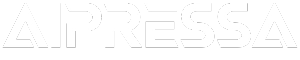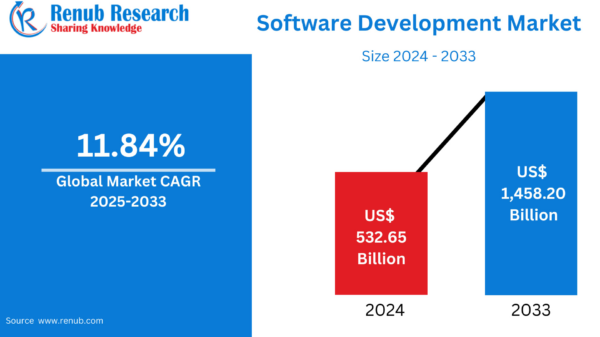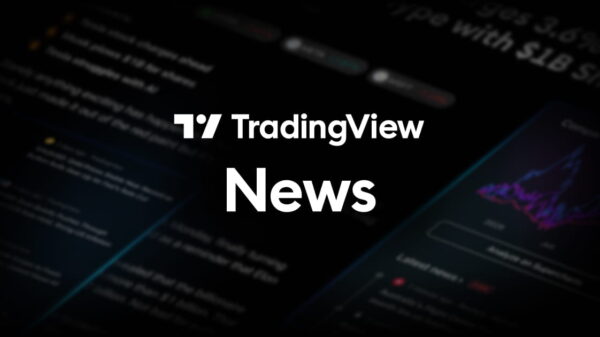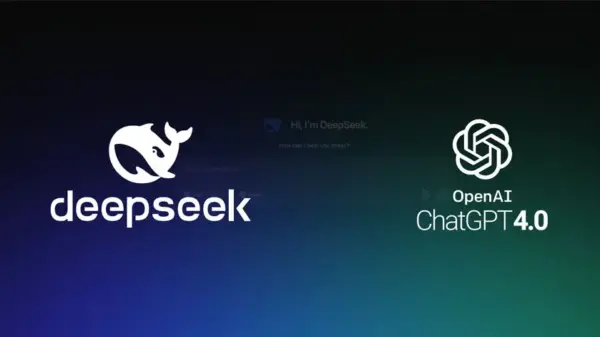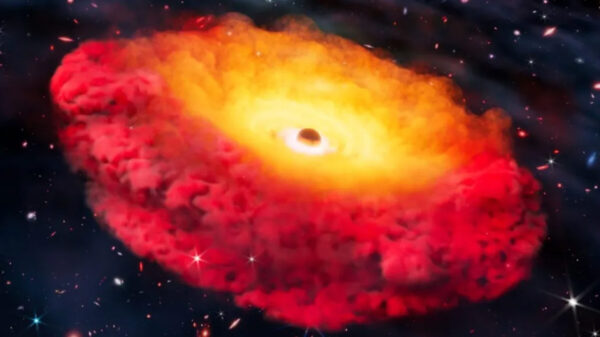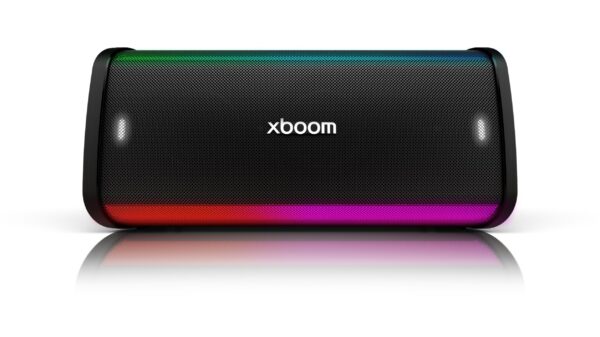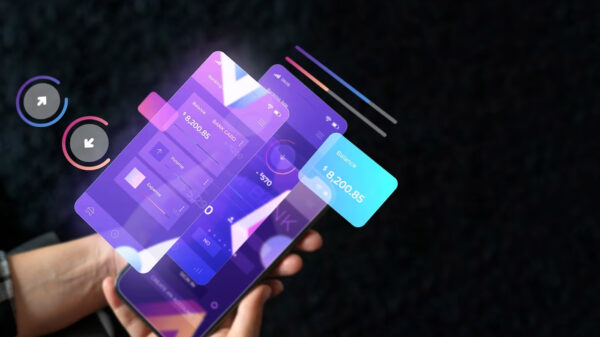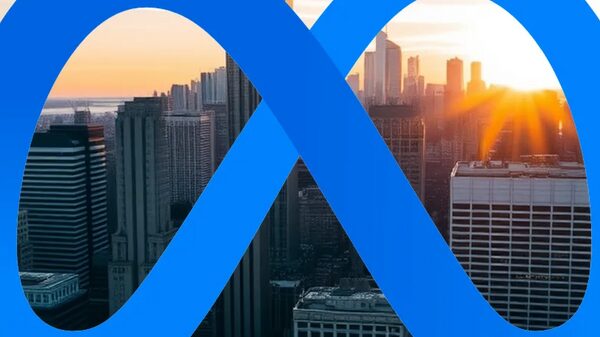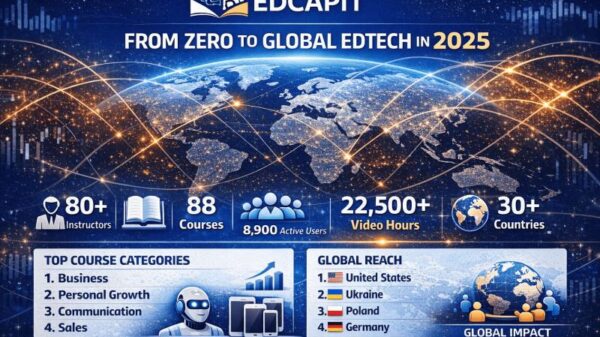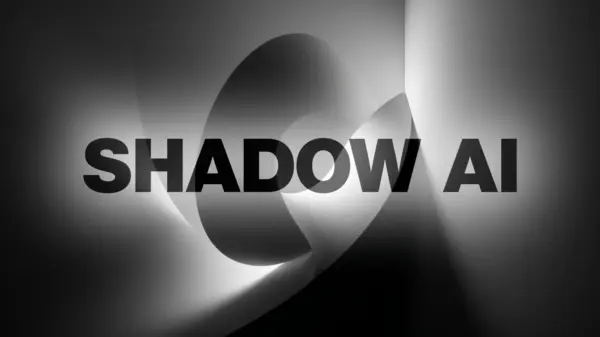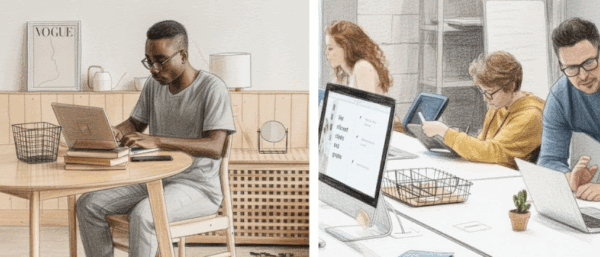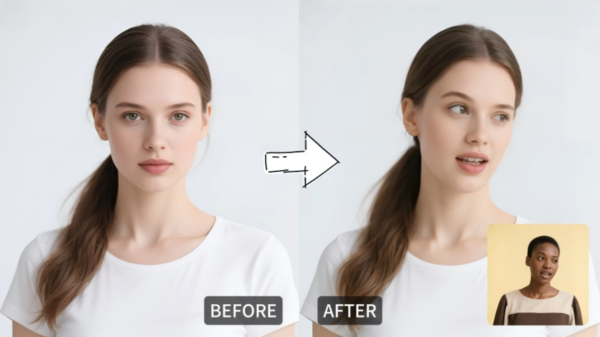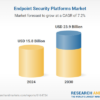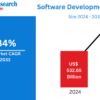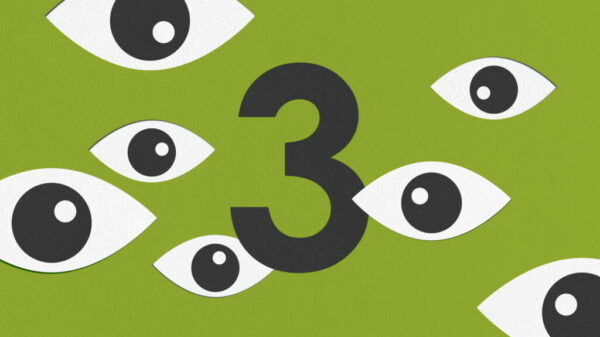Apple has integrated artificial intelligence extensively within macOS, yet many users prefer a more controlled experience, opting to activate AI features only when needed. This choice allows for the use of AI-driven applications and services, such as ChatGPT Atlas, rather than having these tools running by default. For users seeking customization, macOS provides options to disable or limit the functionality of Apple Intelligence, ensuring that users can tailor their AI experience to their preferences.
Disabling Apple Intelligence Across macOS
If you wish to turn off Apple Intelligence entirely, follow these straightforward steps:
- Open System Settings: Click the Apple menu in the top-left corner and select System Settings.
- Go to Apple Intelligence & Siri: Navigate down the left sidebar to select Apple Intelligence & Siri to access AI controls.
- Toggle Off Apple Intelligence: At the top of the screen, switch off the Apple Intelligence option.
- Confirm Your Choice: When prompted, select Turn Off Apple Intelligence. This action will deactivate the features while keeping other functions of macOS unchanged.
This flexibility ensures that while users can disable AI features, their devices will continue to operate normally, with the ability to reactivate these tools at any time.
Managing App Data in Apple Intelligence
For those who want to keep Apple Intelligence active but limit the data certain applications send, the system also allows for selective data management:
- Open System Settings: Click the Apple menu and choose System Settings.
- Open Siri Suggestions & Privacy: Select Apple Intelligence & Siri, scroll to the Siri section, and select Siri Suggestions & Privacy.
- Manage App Permissions: Here, you will find a list of apps that utilize Siri for suggestions. Toggle off Learn from this application for any app you wish to exclude.
This feature allows users to enhance their privacy while still benefiting from AI-powered functionalities.
Disabling Specific AI Features
macOS incorporates various AI functionalities, including integration with ChatGPT for tasks such as text generation and image creation. If you prefer to disconnect this integration, follow these steps:
- Open System Settings: Access the Apple menu and select System Settings.
- Find ChatGPT Settings: Navigate to Apple Intelligence & Siri, scroll down, and select ChatGPT under Extensions.
- Turn Off ChatGPT: Toggle off Use ChatGPT. This prevents Apple Intelligence from dispatching tasks to ChatGPT, with the option to reactivate it later.
Additionally, users can disable AI-generated email summaries within the Mail app. To do this:
- Open Mail: Launch the Mail app and select Mail in the menu bar, then click on Settings.
- Turn Off Message Summaries: In the Viewing tab, uncheck Summarise Message Previews.
By customizing these settings, macOS users can better control their interaction with AI features, optimizing their computing experience without unwanted interference from AI-driven suggestions and functionalities.
In conclusion, Apple’s approach to integrating AI into macOS reflects a growing trend towards user customization in technology. By providing options to enable or disable various AI features, Apple empowers users to navigate their digital environments according to their preferences.
 Accenture Forms AI Partnerships with PPL and Essity to Boost Tech Financial Management
Accenture Forms AI Partnerships with PPL and Essity to Boost Tech Financial Management Shanghai Unveils Ambitious Plan for AI Dining, Targeting 70% Automation by 2028
Shanghai Unveils Ambitious Plan for AI Dining, Targeting 70% Automation by 2028 AI Enhances Daily Life: How Intelligent Systems Improve Human Experience and Well-Being
AI Enhances Daily Life: How Intelligent Systems Improve Human Experience and Well-Being Alibaba Launches Revamped Qwen Chatbot to Compete with OpenAI’s ChatGPT
Alibaba Launches Revamped Qwen Chatbot to Compete with OpenAI’s ChatGPT Generative AI Transforms Developer Roles, Boosts Workflow Efficiency by 19%
Generative AI Transforms Developer Roles, Boosts Workflow Efficiency by 19%